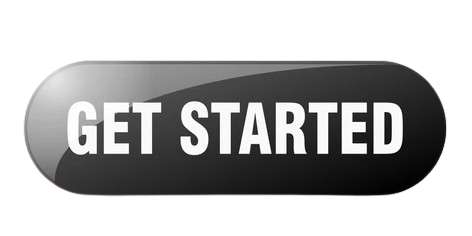Quick Guide to Register Your Epson printer with Epson.com/ConnectUpdated 12 days ago
To Register your Epson printer, Go to epson.com/connect, click "Register", create an account, and enter your printer’s serial number and model. Follow the prompts to complete registration, enabling wireless printing through Epson Connect.
Quick Guide to Register Your Epson printer with Epson.com/Connect
Here's a quick guide to register your Epson printer with Epson Connect:
📋 Step-by-Step Registration
Prepare Your Printer:
Make sure your Epson printer is powered on and connected to your Wi-Fi network.
Visit Epson Connect:
Go to Epson Connect website: epson.com/connect in your web browser.
Create an Epson Connect Account:
Click “Sign Up” if you don’t have an account.
Enter your email address, create a password, and fill in the required details.
Click “Register” to create your account.
Register Your Printer:
After signing in, click “Add Printer”.
Select your printer model from the list (or enter the model manually).
Follow the on-screen instructions to complete the registration.
Confirm Registration:
You’ll receive a confirmation email. Click the link in the email to verify your account.
Install Epson Connect Apps (Optional):
Download apps like Epson iPrint or Epson Email Print to start printing from your devices.
🚩 Troubleshooting Tips:
Ensure your printer is connected to the same network as your computer or mobile device.
Update your printer’s firmware if you encounter issues.